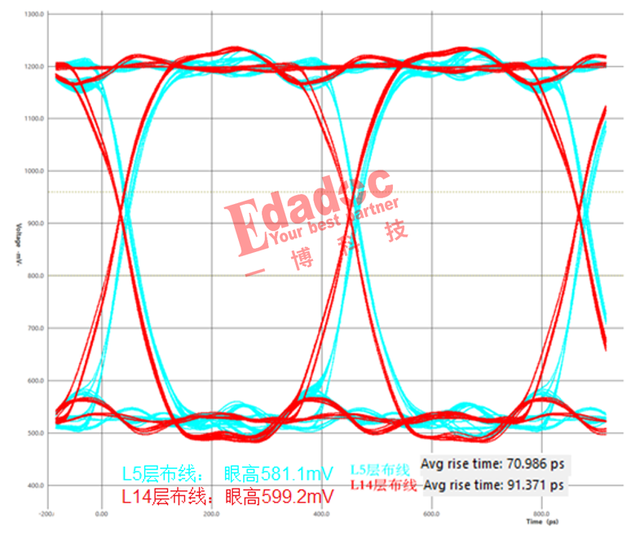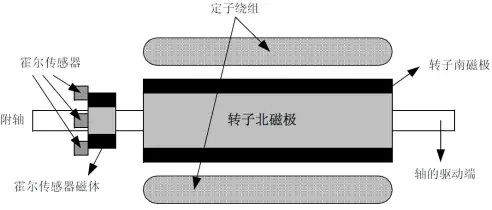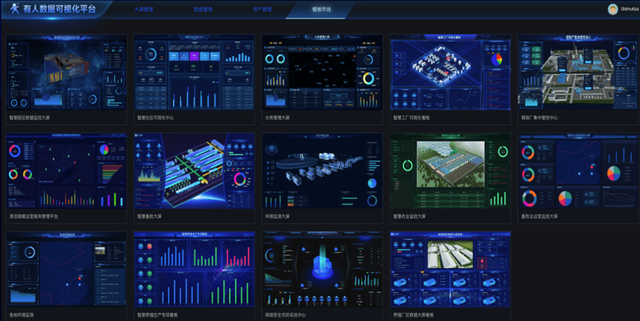本文介绍OpenHarmony开源鸿蒙系统的USB控制传输功能实现及相关代码示例,基于触觉智能RK3576开发板Purple Pi OH2演示。
OpenHarmony的USB通信介绍
实现OpenHarmony开源鸿蒙设备与外部USB设备之间的连接管理、数据收发及设备信息交互,支持对USB 设备的枚举、配置及数据传输控制,适用于各类USB接口进行设备通信的场景。如AHD高清摄像头、密码键盘、检测模块等。
USB控制传输主要用于主机(Host)和设备(Device)进行设备状态的获取和设置,进行设备属性状态的的控制。根据设备支持的端点类型支持控制传输读和写。
示例环境:
1、仅支持开源鸿蒙OpenHarmony L2标准系统上运行;
2、本示例已适配 API version 12 版本 SDK(兼容 API version 8 及以上版本);
3、本示例为Stage模型,需要使用DevEco Studio 5.0.2 Release及以上版本才可编译运行。;
核心功能模块实现逻辑
USB通信流程整体可分为3块组成:设备枚举→设备连接→数据传输/接收,流程图示:
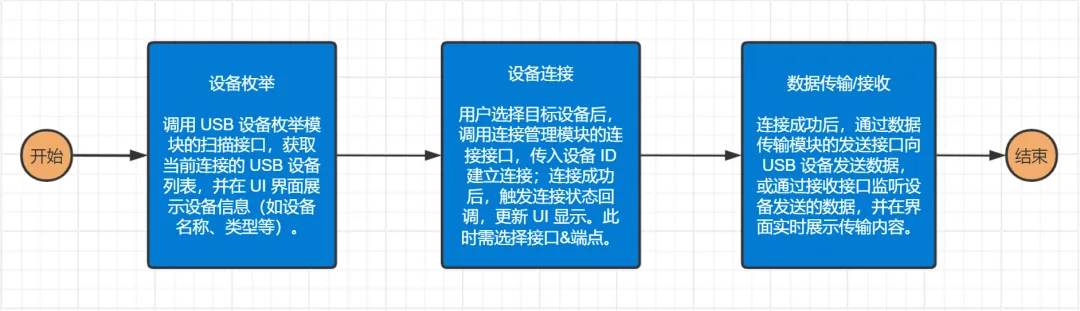
各流程示例代码,请继续浏览下文。
设备枚举模块
负责扫描并识别当前连接的 USB 设备,获取设备的基本信息(如设备ID、厂商 ID、产品 ID、接口类型等),基于 OpenHarmony 的 USB 服务接口实现设备列表的动态更新。代码示例:
// 获取USB设备列表 private getUsbDevices(): void { try { this.deviceList = usbManager.getDevices(); if (this.deviceList.length === 0) { this.log = '未检测到USB设备'; } else { this.log = `找到 ${this.deviceList.length} 个USB设备`; } this.selectedDeviceIndex = -1; this.interfaces = []; this.endpoints = []; this.selectedInterfaceIndex = -1; this.selectedEndpointIndex = -1; this.isDeviceSelected = false; this.isReceiving = false; } catch (error) { this.log = `获取设备列表失败: ${error}`; console.error("获取USB设备列表异常: ", error); } }
连接管理模块
处理 USB 设备的连接与断开逻辑,包括权限校验、设备挂载状态监测及连接状态回调通知,确保设备连接的稳定性。代码示例:
// 选择设备 private async selectDevice(index: number): Promise { this.selectedDeviceIndex = index; this.selectedInterfaceIndex = -1; this.selectedEndpointIndex = -1; this.interfaces = []; this.endpoints = []; this.isDeviceSelected = false; this.isReceiving = false; try { let deviceName: string = this.deviceList[index].name;
// 申请操作指定设备的权限 let hasRight: boolean = await usbManager.requestRight(deviceName); console.info("usb device request right result: " + hasRight); if (!hasRight) { this.log = 'USB设备权限获取失败'; return; }
数据传输模块
实现与 USB 设备的双向数据传输,支持批量传输。主机→USB 设备进行数据发送,适用于向 USB 设备发送配置命令、控制参数等场景,需选择 Out方向端点(端点地址 direction=0),流程包括:解析用户输入的16进制数据、建立设备通信管道、声明目标接口、调用 usbManager.bulkTransfer() 发送数据。代码示例
// 发送数据到设备 private async sendDataToDevice(): Promise { if (this.selectedDeviceIndex === -1 || this.selectedInterfaceIndex === -1 || this.selectedEndpointIndex === -1) { this.log = '请先选择设备、接口和端点'; this.showSendDataDialog = false; return; } if (!this.sendDataContent.trim()) { this.log = '发送数据不能为空'; return; }
数据接收模块
USB 设备→主机进行数据发送,适用于从 USB 设备获取状态数据、采集数据等场景,需选择 IN 方向端点(端点地址 direction=0x80),流程包括:建立设备通信管道、声明目标接口、循环调用 usbManager.bulkTransfer() 读取数据、解析数据为十六进制格式并展示。代码示例:
// 开始接收数据 private async startReceiveData(): Promise { if ( this.selectedDeviceIndex === -1 || this.selectedInterfaceIndex === -1 || this.selectedEndpointIndex === -1) { this.log = '请先选择设备、接口和端点'; return ; }
- 随机文章
- 热门文章
- 热评文章
- 增强深圳“新质生产力” | 动码印章荣获CITE2024电博会创新奖!
- 陈吉宁会见越南国会主席王庭惠
- 代建季报 | 企业加快扩充合作资源库,一季度代建中标项目同比增32.6%
- 油价急跌3美元!业界有点懵,事实上盘面早有危险信号
- 中国人民解放军信息支援部队成立大会在京举行 习近平向信息支援部队授予军旗并致训词
- 美联储态度转鹰?普徕仕:预计今年仍会降息两次?
- 守护美好生活每一步 建信人寿全程护航2024上海半程马拉松
- 黄金交易提醒:中东紧张局势助力金价周线五连阳,七成分析师看涨后市
- 刘彦春、李晓星、赵蓓,一季度最新调仓情况曝光!
- 无碍阅读 “听见”书香 视障阅读马拉松火热“开跑”
- EBC GROUP平台外汇行情播报|滞胀迹象重现 油价一意孤行
- 商务部:有关“产能过剩”的炒作毫无道理,中方坚决反对
- 美媒:美国校园反战抗议陷入僵持
- 1“赛事+”提升城市“流量” 陕西商洛拓经济发展新“赛道”
- 2“五一”临近 持基过节的投资者要注意这几点
- 3华发股份:成功入选“人民优选”品牌 五一黄金周热销30亿
- 4非常危险!女子摔成粉碎性骨折!又是因为洞洞鞋,夏天多人中招……
- 5钟鼓楼老街区的古都新事
- 6金税四期试点上线,财税体制改革拉开帷幕!或有资金借道信创ETF基金(562030)逢跌进场布局
- 7到2027年产业规模达到2000亿元 浙江发布历史经典产业高质量发展计划
- 8初步数据:我国一季度经常账户顺差392亿美元
- 9“发现山西之美”TDC旅游发现者大会举办:共话文旅新生态 邀客体验新玩法
- 10IDC:24Q1全球PC出货量恢复增长 达到疫情前水平
- 11(中国新貌)“国宝”大熊猫:栖居更美境 云游更广天
- 12培养工程领域专业人才 非洲首所交通大学在尼日利亚投入使用
- 13瑞众保险副总裁俞德本出任公司临时负责人
- 1大裁员下,特斯拉两名顶级高管离职
- 2奇瑞将与欧洲高端品牌签署技术平台授权协议
- 32024中国长三角青年企业家交流大会在杭州举办
- 4雷克萨斯GX中东版 全部在售 2023款 2022款 2020款 2019款 2018款成都远卓名车雷克萨斯GX中东版团购钜惠20万 欢迎上门试驾
- 5零跑C16将搭载中创新航磷酸铁锂电池
- 6Q1净利微增7%,宁德时代股东总数较2023年年末减少10728户
- 7哪吒,需要背水一战
- 8“新”中有“机”!创新服务承接新流量 撬动消费升级
- 9非创始版SU7何时交付 小米:工厂生产爬坡 全力提高产能
- 10央媒评卧铺挂帘:谁买的票谁做主
- 11江西南昌首部“多规合一”国土空间总体规划获批
- 12方程豹旗舰硬派越野!豹8正式亮相:仰望U8“青春版”登场
- 13583家族/造型霸气 方程豹豹8量产版发布